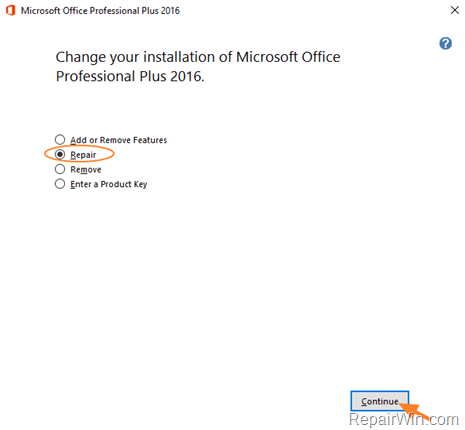-
Posts
7,783 -
Joined
-
Last visited
Posts posted by nukecad
-
-
We recommend that you don't regularly use the Registry Cleaner with Windows 10, only use it if you have a specific problem.
The Registry Cleaner is meant as a tool for fixing things if there is a problem, it is not meant for regular use.
Using a registry cleaner on a healthy machine can even 'break' it, as you have found.
Using any registry cleaner will not speed up your machine in any way, and only saves a few KB of disc space..Windows 10 changes the registry often which can give false results.
For the official Piriform advice on using the CCleanerRegistry Cleaner see this: https://community.ccleaner.com/topic/59952-i-get-a-registry-error-on-ccleaner-on-windows-10-i-have-scanned-5-times/?tab=comments#comment-326804Here is Microsofts' advice on using any Registry Cleaner:
https://support.microsoft.com/en-gb/help/2563254/microsoft-support-policy-for-the-use-of-registry-cleaning-utilitiesIf you have run a registry cleaner and lost your Office apps then you will need to repair/reinstall them.
This Microsoft article tells you how to repair or reinstall Office:
https://support.microsoft.com/en-us/office/repair-an-office-application-7821d4b6-7c1d-4205-aa0e-a6b40c5bb88b
-
The message in your screenshot shows that you do normally use Health Check - which as said uses it's own cleaning rules and takes no notice at all of the Custom Clean ticks/unticks.
You must use Custom Clean if you want to specify the ticks/unticks to customise what gets cleaned or not.
If you want your CCleaner to open with Custom Clean instead of with Health Check then you can set that in the Options:

-
Good to hear that it's now working as it should after a reinstall. (I guess something went wrong with the previous install?)
Saving your settings to an ini file simply saves them to a 'CCleaner.ini file in in the CCleaner folder on your hard drive as well as in the Windows registry.
You can then make a backup of that file and put it back if you ever want/need to.
CCleaner will use the ini file, if there is one, in preference to the registry and will alter the registry to suit.I do that frequently after I've been changing my settings to help answer a query on this forum, I use my ini backup to put my own settings back.
It's also useful/used by the Portable CCleaner version that doesn't save settings to the registry because it's for use with different machines.Other INI files can also be used to add extra cleaning functions to Custom Clean, eg. so that it can clean apps that aren't included the regular listings.
The one used most for doing that is the 'Winapp2.ini'.
Winapp2 is semi-official, in that it is written and maintained by users and not by Piriform themselves, but it is approved by Piriform and has it's own section on this forum.For general information on CCleaner and ini files see: https://support.piriform.com/hc/en-us/articles/360047940232-What-do-CCleaner-for-Windows-s-INI-files-do-
For more info on Winapp2.ini see: https://community.ccleaner.com/topic/32310-winapp2ini-additions/#comment-175835
-
Like this? (Yours is probably white not black).

That's the Windows 10 User Account Control (UAC), it will be showing during Startup because your CCleaner is set to start when you start Windows.
(There are a couple of things in CCleaner that could do that).You'll also see it when you launch certain other apps, but not all apps.
It's usually for those apps that can change things in the system, (eg. CCleaner can delete temporary system files).You can prevent Windows from showing that UAC warning for CCleaner.
To do that reinstall CCleaner and open it.
If you get that UAC warning when opening it, click Yes.
Once CCleaner is open go to Options>Advanced and tick the box for 'Skip User Account Control Warning'.
I'd also tick the one above it 'Save all settings to INI file'.
Close CCleaner.Open CCleaner again and it should now open without giving you that warning.
The same should apply when you start Windows, no more CCleaner warning.If that doesn't work, or if you want to know more about why your CCleaner is staring with Windows, then please come back.
. -
55 minutes ago, cavjj said:
This was interesting. On running this test, the same behaviour continued, though the freeze was a lot shorter in duration - 3 or 4 minutes. On opening the program a second time, it ran fine. This is new behaviour, previously no matter how many times I opened CCleaner the freeze was present. I'll run this test again.
That is interesting, especially the fact that it hung at first and then ran fine the second time.
And it sounds similar to a thread from earlier this week.What are your settings in Options>Updates?
Try unticking them both and see if that makes any difference to the launch time.
(Because of the earlier thread being similar I'm thinking that the connection to the CCleaner update server might be having an issue. It may even be that the server is getting overloaded with update check requests as a consequence of making Automatic Updates available to users of CCleaner Free? Which in turn could possibly explain why it suddenly connects after 10-30 minutes of trying).
-
15 hours ago, Nergal said:
That sounds more like a blocked server,
That was my thought too.
Although it would be odd for it to suddenly become 'unblocked' after 10 to 30 minutes, I can't think of any reason why that would happen regularly?
(I could see it happening as a one off perhaps).Hazelnut's first suggested test of running CCleaner when disconnected from the net should show if it is indeed a server connection error.
-
Personally I would not use Defraggler to optimise an SSD.
(Defraggler appears to be doing a zero fill - which is not needed on SSDs and is what will be taking the time).Use the Windows built in 'Defragment and Optimise Drives' tool which will TRIM the drive, it will take seconds not hours - even with a 8TB SSD (I assume the 8GB was a typo).
You can schedule it to run daily, weekly, or monthly and then forget about it.
(I do it myself once a week, but have the schedules set too just in case I forget).I do still have Defraggler but only use it on HDDs.
-
Installez CCleaner Free puis allez dans Options> Clé de licence et entrez votre clé.
Vous pouvez l'utiliser pour installer CCleaner Free sur le nouvel ordinateur portable : https://www.ccleaner.com/ccleaner/builds
-
1 hour ago, cavjj said:
Upon opening CC I should usually expect a lengthy freeze before it starts to function. Freeze presents itself as open but unresponsive - with the cursor changing to the rotating blue circle. The 'health check' tab is selected but no content appears in the tab. Freeze can last anywhere between 10 to 30 minutes. The info bar at the top displays (Not Responding) during the freeze but program will eventually kick into life and operate normally.
That isn't normal at all.
It should be seconds at the most not minutes.The fact that it does eventually respond is interesting though, most people wouldn't have the patience to leave it that long so thanks for that.
It does sound like something in your computer/setup.
First of all I'd turn off Fast Startup it's enabled by default but can cause issues - you don't need it with an SSD anyway.
https://www.makeuseof.com/windows-11-turn-on-or-off-fast-startup/Restart the computer, use 'Restart' not 'Shutdown' (that makes sure that it is a full restart), and try CCleaner again.
Next let's rule out a faulty CCleaner installation.
Download the 'Slim' instaler from here: https://www.ccleaner.com/ccleaner/builds
(It installs the same CCleaner but does the install slightly differently).Once downloaded double click on 'ccsetup607_slim.exe' to reinstall CCleaner - don't uninstall the existing one first.
Doing it like that will keep your CCleaner licence key etc. in the new install if you have a Pro licence.Does CCleaner launch normally now?
Are you using a 3rd party Antivirus, if so which one and what version number ist it?
-
I'm assuming that CCleaner was working OK from the taskbar before?
It suddenly stopped working, and then a new download wouldn't install at all.
That suggests that someting has changed, probably in your antivirus or other security setups.Did it give you any other message other than asking if you wanted to wait?
Firstly- I'd try downloading the 'Slim' instaler from here: https://www.ccleaner.com/ccleaner/builds
It installs the same CCleaner but does it slightly differently, so it will sometimes work when the Standard installer won't.
However from what you describe I think that you'll probably get the same freeze, so go for the next step>Next- after downloading the Slim installer disconnect from the internet before running the installer.
If that installs OK then while still disconnected run CCleaner to check that it works.
If CCleaner runs when not connected then reconnect to the internet and run CCleaner again, does it freeze now?I'm trying to see if something is blocking the installer and/or CCleaner itself from accessing the net for you, so please report back what happens.
A couple of other questions that could help narrow things down:
Are you running your computer as a Standard User or as an Administrator?
What version of Windows are you running? (eg. Windows 10 21H2).
If you have an antivirus installed then what antivirus are you using and what version number is it?
Who is your internet provider? (I ask that because my provider, British Telecom, recently switched on some extra 'web protection' and my laptop started doing odd things online. It took me a day or two to work out what had happened). -
Thanks for that @Andavari
I just tried toggling that setting here and whilst it did make a very slight difference for me when opening CCleaner it wasn't that big a difference, only about half to one second.
Of course all machines are different, so it may be slowere on yours and it's something worth checking if you have any apps that are being slow to launch. -
15 hours ago, Clamarc said:
I will tell you the procedures that I do to be able to access the shopping site without losing the code:
1 - Access the website to do my shopping;
2 - I finish and leave the site;
3 - I go into the chrome folder, where the cookies file is, and save the file on my desktop;
4 - Run ccleaner;
5 - I move the cookies file from my desktop to the chrome folder and replace the cookies file that was cleaned by cclenar;
6 - I enter the shopping site and it doesn't need to generate the code again, so I don't need to validate everything again.Then that one is the file in the Chrome folder that you need to make an exception in CCleaner, so that in future CCleaner leaves it alone and doesn't clear it.
What is it's name/pathname? And is it one of the 5 that you listed above?
That information could help someone else. -
As you don't know which entry is responsible then I'd just exclude them all for that site. (You could try one at once if you prefer narrowing it down).
However, are you sure that the information that you want to keep is in the cookies?
From what you describe it sounds more like something that would be in 'Session' or even 'Saved Form Information'. -
There is obviously some confusion about just what it is that you are looking for here.
It appears to be a terminology problem, possibly because old terms and old security measures get replaced by new ones?
(And sometimes using the old terms confuses people, particularly those support people who are young enough never to have used them).I believe that the 'Thumbprint' you are meaning here is embeded in the SHA-256 hash nowadays, and so if the 256 hash matches then that match includes the thumbprint and much more.
Is this what you are looking for? (this is the CCleaner v6.07 Slim installer)
Right click the installer exe file and select Properties.
On the Digital Signatures tab select the SHA-256 signature and select Details.
On the General tab select 'View Certificate'.
On the Details tab scroll down to Thumbprint. -
You can just re-tick whatever you had before, except for that 'Session' option.
You can see in that screenshot above that it's clearing quite a few Firefox things, but because 'Session' is unticked then it stays logged into sites.
-
It's somewhat odd that it only affects the first launch of CCleaner but that could be a clue, pesumably you are saying that it then opens OK after you end task on that first time?
Interesting that it's 3 different machines, that rules out any faults with the machine itself.
It sounds as if something is blocking CCleaner from connecting to the internet properly that first time.
So you just see the spinning circle as CCleaner waits for the connection to be made.There are a few things that CCleaner checks over the internet when it launches, from what you describe then I'm guessing that it's probably the 'check for updates', although it could be one of the others.
(My guess is that even though CCleaner hasn't connected that first time it has set a flag that it checked, so when you launch CCleaner again it doesn't check again because it only just did it).As it's affecting all 3 different machines then it's probably something in your routers connection to the internet, most likely the security software on your router or at your ISP.
(Although if you have the same AV and/or firewall settings on all 3 machines then it could be that, but that's less likely).The first thing I'd check is to restart one of the PC's, disconnect from the internet, and then launch CCleaner.
If it launches without a problem when you are not connected to the net then that would indicate that it is a problem with connecting to a server.If that's the case I'd next try turning off both update options in CCleaner (Options>Update), then reboot the PC with interet connected and see if CCleaner launches OK now.
Let us know how those 2 go, if they don't cure it we can look deeper into what may be the cause.
Or we can look deeper anyway to try and see if we can stop it happening so you can use the automatic update.Just another couple of thoughts that may or may not be relevant:
Did you use the same CCleaner installer on all 3 machines, or did you download an installer on each machine?
Are these PC's running Windows 10 or Windows 11?
If you are using an Antivirus rather than Windows Security(Defender) then which AV is it? -
As I said above - the SHA-256 hashes used to be routinely published with each new version release.
I have asked the staff why this is no longer being done.
-
In Custom Clean it is the setting for a browsers 'Session' that will log you out of sites, so make sure that you have 'Session' unticked if you want to remain logged into sites next time you open Firefox.

(A very few sites still keep logins as cookies rather than in the session cache, but not many at all these days).Note that sites that deal with money, eg. your bank, your utility accounts, etc. - anywhere where you can pay bills or that has your card details, will log you out after a certain time 'inactive' , that's a security measure by the site.
Some other non-financial sites will also do that.
Tip- tick the 'Remember Me' button that most websites have in their login, it keeps you logged in for longer.
(Now that 'remember me' is usually stored in a cookie).
If you do already have 'Session' unticked for Firefox then as a test try unticking Cookies, run Custom Clean, and see if you still get logged out of the sites.
(If you want to be absolutely sure in your own mind then untick everything for Firefox, you can put the ticks back later).
If you are still being logged out of sites with those unticked then obviously it isn't CCleaner that is doing it.What kind of sites are they that you being logged out of? (Fora? gaming sites?, news sites?, other??).
-
I believe that the message is not actually saying what the issue is, or at least not fully.
There are a few 'unclear' messages like that in CCleaner, and in most other softwares.
There is only so much text you can put in such messages, so they can tend to be a bit general or vague.What will be happening is that your security (probably the firewall, possibly a Hosts file) is blocking access to the particular server that the updater is trying to reach.
The software only knows that the connection isn't being made, it doesn't/can't know why not, so the message suggests the most likely reason ie. that there is no internet connection.
But that doesn't mean that you don't have an internet connection at all, just that you dont have an internet connection to the required server (because it's being blocked).You may find that one or more of the Software Updater, CCleaners own automatic updating, and possibly the Performance Optimiser also won't work.
Each one has to contact a different server to do it's job and those contacts may also be being blocked.
Health Check's Speed and Security (the Software Updater tool) may also be being blocked, but if one is it will say the slightly more accurate 'Unable to reach server'TBH You shouldn't need to use the Driver Updater with Win 11 anyway. (Personally I wouldn't use any Driver Updater at all).
If you do want to then you will need to find out which part of your security is blocking the connection(s), and make that connection an exception/allowed in the security.
Alternatively you could temporarily pause/disable the security while using the Updater, don't forget to turn it back on again. -
It is a known long standing bug.
But TBH it doesn't really affect anything functional, and is rarely noticed/reported, so it is probably quite low on the list of things to be actioned.
I'd just ignore it.
The devs do ocassionaly have a 'blitz' on clearing up such minor issues. -
Anony has started a new thread in Bug Reporting:
-
The MD5 and SHA-256 file hashes for verification purposes used to be published with each new release announcement of a CCleaner update.
Each new version/update of software has a different file hash.
Both the Home version and Business version hashes were provided.For some reason though that appears to have stopped happening?
For example here is the last set I can find published, although it's obviously of no use except for that version.
https://community.ccleaner.com/topic/59664-ccleaner-v5758238/#comment-325532I'll flag this up to the staff to ask why they are no longer being provided.
In the meantime I suggest that you email support again asking specifically for "The CCleaner v6.07.10191 buisness version MD5 and SHA-256 file hashes for verification purposes".
Note from that link above that you will have to be specific about which buisness edition/version you have, - and if you want the installer or application hashes or both. -
It's unlikely that anything has happened to your drives, it's probably just that Windows can't see/recognise them.
I assume that we are talking about physical drives, either HHDs or SSDs, and not virtual drives.That isn't a problem that CCleaner would cause, unless there is something very unusual about your system.
However I'm not sure what you are meaning by:6 hours ago, smibrand said:also did the firmware update feature.
CCleaner doesn't include anything that would update firmware, can you explain more just what you did?
If as I suspect the drives are just not being recognised then do the following:
Open the start menu and type: device
That should show you the Device Manager, click on it to open it.
In the list click the arrow next to 'Disk drives' to see what drives Windows thinks are connected.
On the menu at the top click 'Action' then 'Scan for Hardware Changes'.
Has that now found your drives again?
-
Hope that all have a good time.
(I've just got an early Christmas present from HMCTS, a summons to do jury service in January).








can't open Microsoft programs after running CCleaner
in CCleaner Help Requests
Posted
I wouldn't try manually editing / messing with the registry. That's a recipie for disaster.
What is your Office version and what is the MS assistant is showing you?
Is it like this (for Office 365):
Or like this (for Office 2007, 2010, 2013, 2016):